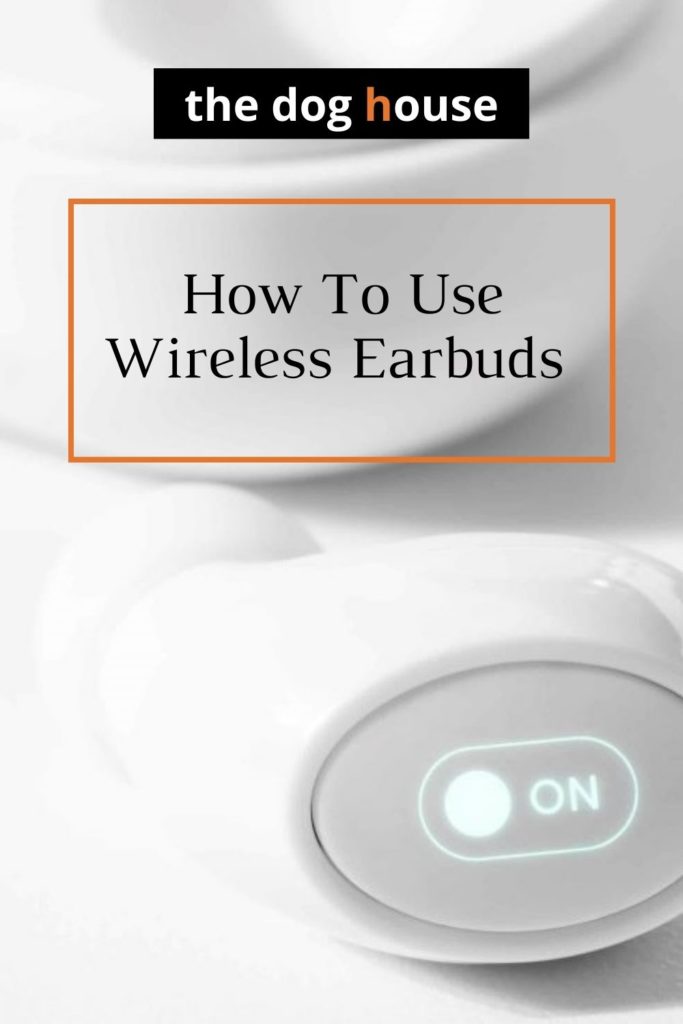So you’re thinking about buying a pair of wireless earbuds… you’re finally ready to say goodbye to the stress of tangled knots and hello to the future.
But wait…
You’re not actually sure whether the earbuds will pair with your phone or how to use them. We’ll break it all down and tell you everything you need to know so you’ll understand exactly how it all works in preparation for the smoothest of setups. If you’ve not made your mind up on which earbuds you’re going to choose, check out our round-up of the best wireless earbuds on the market.
A note on pairing
While AirPods do connect to Androids and other devices, it’s worth noting that you do lose a lot of features that make Airpods so good. When combining an Android with an IOS, you may also lose sound quality as well since IOS only uses an AAC Bluetooth codec which doesn’t always perform as well with Androids.
While you can use Airpods with a Samsung and Samsung Buds with an iPhone, we recommend that you just use Aipods for IOS devices.
A general guide for how to use wireless earbuds (Samsung, Sony, Bose, Jabra)
- Fully charge the earbuds in the charging case using the micro USB cable before first use.
- Make sure the Bluetooth connectivity on your device is turned on.
- Remove the earbuds from the case, and depending on the brand, you will need to:
- Download the required app from your play store, and then the earbuds will automatically enter pairing mode.
- Turn the earbuds on and wait for a pop-up notification that will appear on your phone. You will then just need to follow the instructions.
- If you need to manually connect, press the earbuds’ power button to place them in pairing mode. Go to your device settings and search for the earbud name, then click ‘Pair’ or ‘Connect’ to sync the devices.
- They should now be synced.
How to use Airpods
- Go to the Home screen on your phone.
- Open the case – with your AirPods inside and hold it next to your iPhone. Then a setup animation should appear.
- Tap ‘Connect’. If you have AirPods Pro, read the next three screens. It’s also worth noting that if you’ve already set up “Hey Siri” on your iPhone, then it will be ready to use with your AirPods. However, if you haven’t already set up “Hey Siri” and you have AirPods Pro or AirPods (2nd generation), you’ll be guided through setup.
- If you’re signed in to iCloud, your AirPods are set up automatically with any of your supported devices that are signed in to iCloud with the same Apple ID.
- Now tap ‘Done’, and you’re all set.
How to connect wireless earbuds to PC and Mac
PC/Laptop
1.Turn on your earbuds.
2. Go to settings on your PC/Laptop.
3. Click on ‘Devices’ and then with that click on ‘Bluetooth & other devices’.
4. Choose ‘add Bluetooth.’
5. Your earbuds should then come up when devices have been searched for.
6. Click ‘Pair’ or ‘Connect’.
7. Then select ‘Done’.
This system is pretty similar for the Xbox and PS4/5 as well, you just have to check beforehand that your wireless earbuds are definitely PS4/5 consoles.
Mac
1.Make sure the device is turned on and discoverable (see the device’s documentation for details).
2. On your Mac, go to the Apple menu.
3. Click on System Preferences, then click Bluetooth.
4. Select the device in the list, then click ‘Connect’.
5. If asked, click Accept (or enter a series of numbers, then press Enter).
Hopefully, by now, you’re all connected and good to go.
Whether you’re playing your favourite music or checking out a podcast, happy listening from the team at Doghouse.